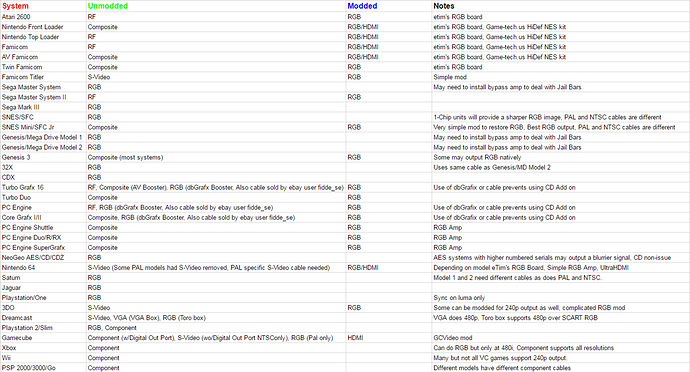Welcome to the Retro AV thread, here to help you get the best picture quality out of your retro consoles. Using a CRT? A framemeister to a modern LCD? Or maybe an OSSC? We’ll do our best to help you get the best image quality out of how ever you play your classic systems.
Quick note I will be updating this OT in the coming days but I wanted to get something up quickly. I figured it would be good to start with a crash course on Analog video Signals. I plan on adding sections for Upscalers (framemeister, ossc), and for CRTs. Along with touching on FPGA and HDMI mods.
Crash course in analog video signals and quality
RF (Radio frequency modulation): This is at the very bottom of the quality ladder. This takes all your audio and video signals, modulates them into a radio frequency and sends them down a single wire. Lots of artifacts like color bleed occur, dot crawl and others. It’s just an overall poor quality signal.
Composite Video: A slight step above RF, this still jams all of your video signals down one line but the audio is separated out, and we’re not modulating into a radio frequency any more. You still get artifacts like color bleed and dot crawl from this, with an overall blurry picture, but its a step up from RF.
S-Video: Now we’re starting to get some where. S-Video separates the video signal into two parts. You have the luminance (or the black and white part of the picture), and you have the chrominance (the color part of the picture, both saturation and hue). With sync being carried along on the luma line. This is a giant step over composite video, and some feel the biggest leap as you move up in quality. On a really high quality CRT you may be happy with just S-Video. Though color resolution takes a little bit of a hit here, compared to what we have coming next.
Component video: This was the best analog signal standard US TVs ever saw. Technically component video can mean any video signal that has been broken out into its separate components but here we’re specifically talking about the YPbPr standard. The YPbPr standard breaks the video signal into 3 parts. Here we see luminance being used again (the Y), the difference between blue and luma (the Pb) and the difference between red and luma (the Pr). With sync again riding along with its buddy luminance. I should note here that YPbPr is analog and the digital equivalent would be YCbCr. YPbPr offers enough separation that no color multiplexing is needed and the quality of the image should be nearly identical to the source. This offers fantastic picture quality, with none of the artifacts or flaws seen in the first 3 standards. It’s almost identical to RGB.
RGB Video: RGB is a type of component video, but its not the component video we think of in the US when some one says component video. Not available on consumer CRTs in the US, professional models, Computer Monitors, and Consumer grade CRTs in Europe and Japan all have different ways of accepting RGB Video. With RGB your video signal is being broken out into it’s most basic components, Red, Green, and Blue. Sync here can be a bit more complicated. You can carry sync on the composite video line, a Luma line, on it’s own composite sync line (combing the horizontal and vertical syncs) or Horizontal and Vertical each getting their own line (like with VGA). I believe some devices even support sync on green. This is the signal at it’s purest, no conversions, no modulating, just the pure image signal as it was created.
Let’s talk about sync baby. As you’ve seen sync can be carried to devices in a couple of different ways, and depending on how it gets there it can cause some visual issues. For most consumer level devices, (computer monitors being the big exception) they want the horizontal and vertical syncs combined. A sync on composite signal (this is sync traveling along with composite video) in a not properly shielded cable can cause an almost dithered or checkerboard pattern to appear, specially in sections of solid color. This should not happen with sync on luma (sync travelling with the luma signal). The ideal is composite sync (not the same as sync on composite) also known as c-sync, or pure sync. This is where the Horizontal and Vertical sync signals travel on their own line. Some devices need to be modded for c-sync or have issues with c-sync, and sync on luma in these cases would do you fine.
A quick mention on resolution. It should be noted that RF, Composite Video, and S-Video all top out at 240p/480i resolution. With RGB and Component being able to support resolutions higher than this. Limitations on resolution output using RGB or Component is going to be based on individual devices.
Let’s talk connectors for a moment. How do you connect these different signals to your TV, Upscaler, etc. RF uses the old coaxial connector. Like what your cable internet or cable tv comes over.
Composite video, and Component video use standard RCA connectors. Yes even though the signal and quality is vastly different both are sent over RCA connectors. Which is also typical for audio signals being paired with Composite Video, S-Video, and Component Video. The color of the cable end doesn’t matter. A yellow cable can send a composite video signal or it can send the Pr signal of component video, or the left audio signal.
A quick note about D terminal, in Japan the standard for sending a YPbPr signal became the D terminal connector instead of on RCA cables. I bring this up because the Framemeister uses a D-Terminal connector, and if you plan on using it with your RCA style component connectors, you will need an adapter.
And a note about BNC connectors. You’ll find these on professional video equipment, so like PVMs and BVMs. They can carry a variety of signals, and the easiest way to think of them is professional RCA connectors. Though it does go a bit beyond that. For basic info purposes though that should work.
S-Video has it’s own connector it is a little 4 pin din connector. This carries ground and the split video signal.
SCART and JP21. Both of these connectors can carry a wide array of signals. They are both 21 pin connectors, and in some ways think of them as the HDMI connector of the analog world. They do have different pin outs so DO NOT mix JP21 and SCART, pick one standard and stick with it for everything. While SCART and JP21 can carry RGB, just because a cable is SCART or JP21 doesn’t mean it’s an RGB cable. These could be composite video or s-video cables as well. One of the really nice things about these connector standards is that using one connector can connector your video lines, sync, and audio. You may be saying hey that kind of sounds like RF, but it is very different. In SCART and JP21 each of those signals is given their own line to ride down, vs all being combined into 1 wire. When buying SCART or JP21 cables, you want to make sure you know what you’re buying. Like I said a SCART cable can be RGB, Composite Video, or S-Video, and it could be c-sync, sync on luma, or sync on composite.
SCART has kind of become the RGB standard in retro gaming. Its much easier to find switches, and other devices using SCART vs JP21.
Awhile back I made a chart showing the info for as many systems as I could and what was the best video signal they supported both stock and modded.
I need to include some updates to it and hopefully I can get to that in the next few days and then I’ll replace this image, but it should give you a rough idea.
I had images here for each of the connectors but it won’t let me post them in here so I’ll try to add them later
Other resources
Where can I get some awesome cables for my systems? Are there any recommended sellers?
You’re in luck as there are a couple good places to order from online.
For RGB cables
https://www.retrogamingcables.co.uk/ A UK based seller, that does ship internationally
https://retro-access.com/ This is the US seller that used to be retro_console_accessories on ebay.
Component cables for older consoles
HDRetrovision makes a great line of cables that convert the RGB signal to component, YPbPr.
What about further material for learning about this.
There are some great resources out there for learning more about this stuff.
http://retrorgb.com/ Is a fantastic website with even more of this info, and Bob also does a weekly retro roundup on his youtube channel https://www.youtube.com/channel/UCLPIbBCKVH2uKGm5C4sOkew?&ab_channel=RetroRGB
You also have My Life in Gaming’s youtube channel, and specifically their RGB Masterclass videos.
Upscalers
Framemeister FAQ
Q:What is the Framemeister?
A:The Framemeister is an upscaling device focused on upscaling the 240p signal coming from most retro video game consoles. Since it’s built around handling 240p content it does a better job of upscaling the signal than most modern TVs do. Specially since many modern tvs see the 240p signal as 480i and handle it incorrectly.
Q:How much lag does the framemeister add?
A:In general the Framemeister adds about 16ms of lag, or about 1 frame at 60FPS.
Q:What inputs does the Framemeister support?
A: On the back of the system you have 2 HDMI ins, and the D-Sub (component) in with its two stereo audio ins. On the front of the system you have Composite and S-Video. These share a stereo audio input. You also have the mini din that supports RGB and Stereo Audio.
Q:What outputs does the Framemeister support?
A:The Framemeister only outputs through HDMI.
Q:Ummm how do I get RGB into that little din on the front?
A:You need either a JP21 or Euro SCART to Framemeister Adaptor
Q:Well where do I get one of those?
A:You can now order your Framemeister with either adaptor, or you can buy one from either http://www.retrogamingcables.co.uk/ or http://www.ebay.com/usr/retro_console_accessories
Q: So I’ve decided to get a Framemeister, where the hell do I buy one of these from?
A: Your best choice is Solaris Japan. https://solarisjapan.com/collections/micomsoft/XRGB this is USUALLY the most affordable option. They have bundles that include component to D-Sub adaptors and they now have versions that ship with either JP21 or Euro SCART adaptors.
Q:MY FRAMEMEISTER IS HERE!!! Ohh uhh wait everything is in Japanese, even the controller, WHAT DO I DO??!!!
A: Ok the first thing you want to do is grab the latest firmware from Micomsoft’s website and update your Framemeister to both the latest version and the English one. You can find that here http://www.micomsoft.co.jp/xrgb-mini_download.htm . For the controller both http://www.retrogamingcables.co.uk/ and a variety of Ebay sellers, sell English overlay stickers for the controller.
Q:Awesomesauce!..but how do I update my Framemeister’s firmware?
A: You’ll want to take the file you downloaded and unzip it directly onto a microSD card. Don’t extract it into an XRGBmini folder, let the folders sit directly in the root of your microSD card. It should have the following folders EDID, EEPData, invdata, and Update. With your Framemeister unplugged, insert the SD card in the slot on the back. Plug the Framemeister in now, and you’ll see the lights on the front of it flashing back and forth. (green lights will flash, red light will stay on) when the lights are done flashing and only the red stand-bye light is on your Framemeister will be done updating. Now you can power it on and you’ll have the latest firmware and it’ll be in English!
Q: Great, now that it’s updated, and I have an English overlay, how do I make my games look good and what are all these options?
A: So I would love to go over every option here with you BUT that would take too long. So I will point you to some great info already out there. JunkerHQ has a fantastic wiki up that covers a lot of the options found in the framemeister, and gives them some explanations. http://junkerhq.net/xrgb/index.php/XRGB-mini_FRAMEMEISTER To really make your games sing with it, you’ll want to start using Profiles for each individual system (sometimes more than one per system). The youtube creator ImplantGames also has a fantastic How To: XRGB-Mini Framemeister series that goes over a lot of the functions and options and general how to use the system. https://www.youtube.com/playlist?list=PL4ngkmg51Bea36_jKwc8cjf7fCVunV6MR
Q:What’s a Profile?
A: A profile is a file saved on the SD card of your Framemeister that saves settings for all of its options that you can load before you play a game.
Q:Wow that’s awesome but there’s so many options, is there anyway I can download profiles that others have made?
A:Absolutely. FirebrandX has a website dedicated to Framemeister profiles. He includes both 4x and 5x integer scale profiles focused on getting the most accurate output at 1080p. http://www.firebrandx.com/framemeisterprofiles.html ImplantGames’ How to XRGB-Mini series also includes profiles for systems. These you will have to enter and save yourself but a nice alternative to Firebrandx’s Profiles. https://www.youtube.com/playlist?list=PL4ngkmg51Bea36_jKwc8cjf7fCVunV6MR
Q:Where should I put these profiles on my SD card?
A:You want to put your profile files into the EEPData folder on your Framemeister’s SD card. It should be noted that the Framemeister will only recognize up to 20 profiles in this folder. I use enough profiles that they all won’t fit one one sd card. I went ahead and made 2 profile cards for my framemeister. It should be noted that after switching sd cards you need to unplug the power, wait a few seconds, and then plug the framemesiter back in.
Q:How do I load up one of these profiles?
A:Bring up the Framemeister’s menu and scroll down to Data, enter that brand and pick Load, now select the profile you want to load and you’re set. You will see also Load_Select, but this only Loads some of the settings, others like your Zoom setting will not be loaded, it’s best to go with Load.
OSSC
Introduction
Open Source Scan Converter is a low-latency video digitizer and scan converter board designed mainly for connecting retro video game consoles and home computers into modern displays. It converts analog RGB/component video into digital format, and doubles (or triples) scanlines of a single frame if necessary to generate a valid mode for digital TVs or monitors.
The board and firmware was designed as a homebrew project mainly during 2015. The primary goal has been to make a scan converter with minimal latency and reasonable cost, which also can be built/assembled manually. Output image quality and features have also been important targets as long as they didn’t contradict with primary goals.
Features
- Detection and digitization of various analog SDTV/EDTV/HDTV/PC modes
- Linedouble-support for 240p, 480i, 288p, 576i, 384p, 480p, 576p
- Line3x/4x/5x-support for 240p/288p with different sampling modes
- Very low latency (less than 2 input scanlines)
- Fast “deinterlace” for 480i/576i and 960i/1080i
- Fast recover from input video mode change (e.g. 240p<->480i)
- All video processing done in RGB domain - no conversion to YCbCr
- Video and sync LPF for less-than optimal input signals
- Multiple inputs supporting various formats (see below)
- Full-range 24-bit RGB output through DVI/HDMI
- Emulated scanlines with configurable strength and position
- Configurable mask for overscan area
- Selectable sampling configuration for 480p input: DTV-480p or VGA 640x480
- Selectable CSC configuration for YPbPr source: Rec. 601 or Rec. 709
And here a link to a comprehensive wiki page.
Thanks to Galdelico for the OSSC write up!
FirebrandX has put up an OSSC video, it’s an Optimal Timing Tutorial.